Samsung is well known for implementing things in its way for example the One UI. Even today, Samsung offers several home-built apps for its smartphones to offer a seamless experience. Similarly, to compete against Google Assistant and others, Samsung has its Bixby assistant. It is highly integrated into the One UI for an intuitive and impeccable overall experience. Samsung Galaxy S22 series also offers Bixby services and here’s a guide to enable it.

Must See: Samsung Galaxy S22 Ultra is facing GPS Connectivity issues, fix coming soon
Bixby is an alternative for Google Assistant by Samsung, it is integrated into all Samsung Smart home devices too. Just like Google Assistant, Bixby can also perform multiple operations on your device. Just like Google, Samsung also provides a dedicated button on their devices to access Bixby. However, you have to set up Bixby on your Samsung device first, the method for setting up Bixby on Galaxy S22/S22+ and S22 Ultra is provided below.
Steps to set up Bixby on the Galaxy S22 series
Setting up Bixby on your device is a very simple method, and you can follow the steps provided below to complete the process.
- Hold the dedicated Bixby key provided on your device to open Bixby. Tap on Next.
- You can select the language you want by clicking on English.
- Now, you have to sign in to your Samsung account to move forward.
- You would be provided options like creating a shortcut on the home screen or double-tapping on the dedicated key to access Bixby. Select the one you want and click on Done.
- Now, you might get an option to set up Voice wake-up to access Bixby. You can set it up by following the screen instruction if you want.
- After setting it up, tap on Done.
Now, you can access Bixby whenever you want from the dedicated side key on your device.
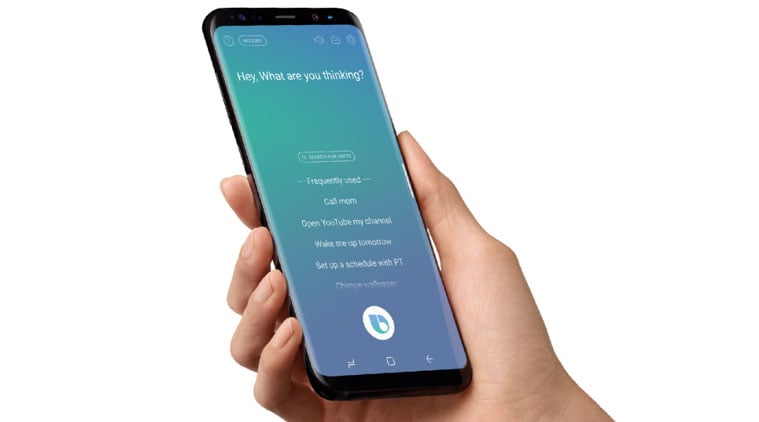
Steps to enable Bixby Vision on Galaxy S22 series
You can activate Bixby Vision on your Galaxy S22 by following the steps provided below.
- Open the Camera app and tap on the More option.
- Click on the Bixby Vision option.
- Allow all the permissions prompted on your screen.
This is how you can activate Bixby Vision on Galaxy S22 devices.
Resetting Bixby
If Bixby is not working on your device properly, you can reset Bixby on your device by following the steps below.
- Open the Settings app on your Galaxy device.
- Go to the Apps section and select Bixby Voice.
- Tap on Storage.
- Clear data and cache. Tap on OK and you are done.
Now you can use Bixby again on your Galaxy device.
So these were the methods showing how you can enable and access Bixby on your Samsung Galaxy S22 series devices.
Related: How to enable Bixby Routines on Galaxy S9 and Note 9?






