Amazon Prime is a decade-old service that bundles premium services and offers exciting discounts and other services. Prime Video is a prominent part of Amazon Prime subscription. In case, you are looking to cancel Amazon Prime subscription, then you have landed on the right page. Maybe you’ve realized that you no longer need the benefits it offers, or perhaps you’re looking for ways to save some money. Whatever the reason, this comprehensive guide will walk you through all the methods you can use to cancel your Amazon Prime membership. From the straightforward online cancellation process to alternative methods that you may not be aware of, we’ve got you covered.
So, let’s dive in and explore the various ways to cancel Amazon Prime! Here we will showcase all the methods to cancel Amazon Prime membership.
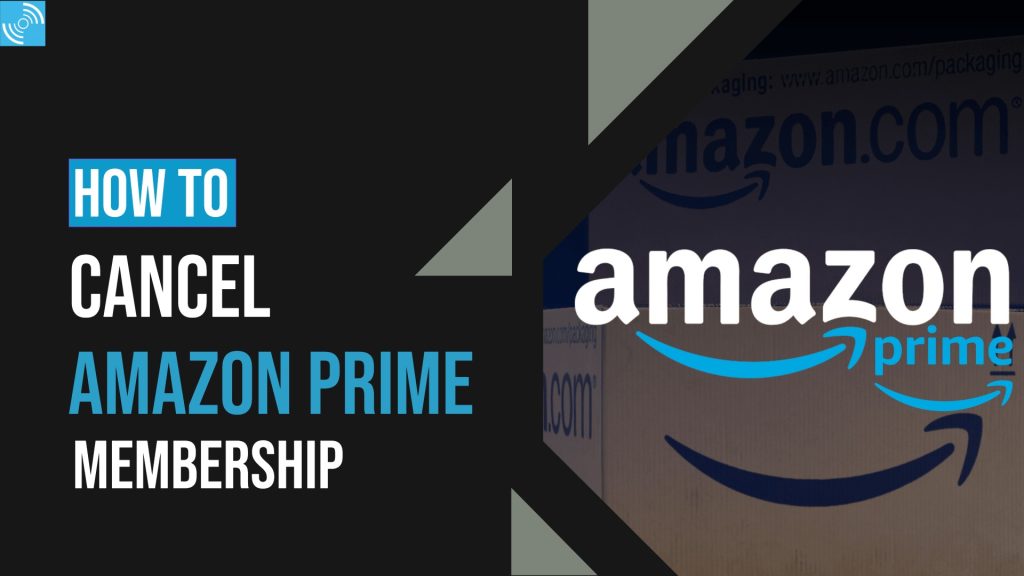
Must See: Amazon’s Ring Accused of Spying on Customers: Resolves with $5.8 Million Settlement
Without any further ado, let’s go through the different ways to unsubscribe Amazon Prime membership.
Ways to Cancel Amazon Prime Membership
Table of Contents
There are different ways to cancel your Amazon Prime membership, you can do it on your Amazon App, via a web browser, or by calling Amazon Customer Care. Let’s see each way in detail:
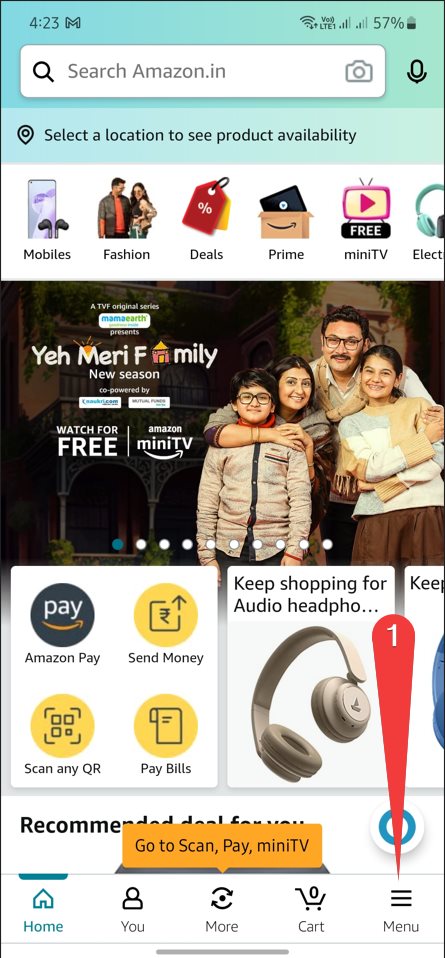

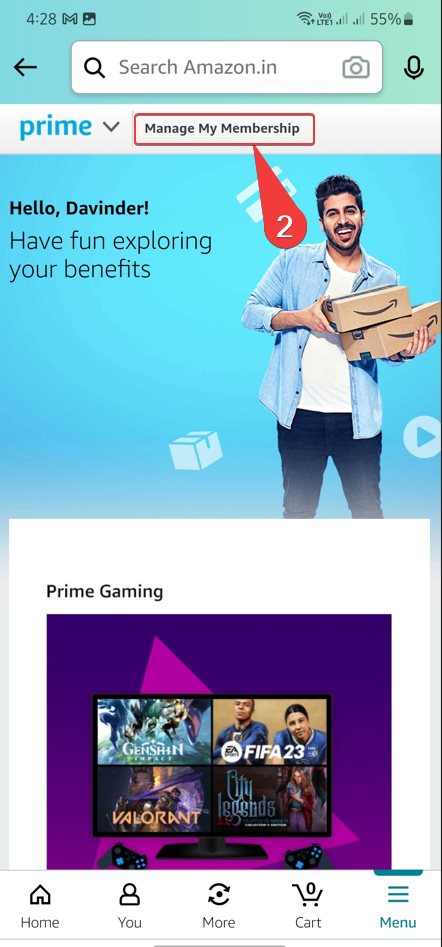
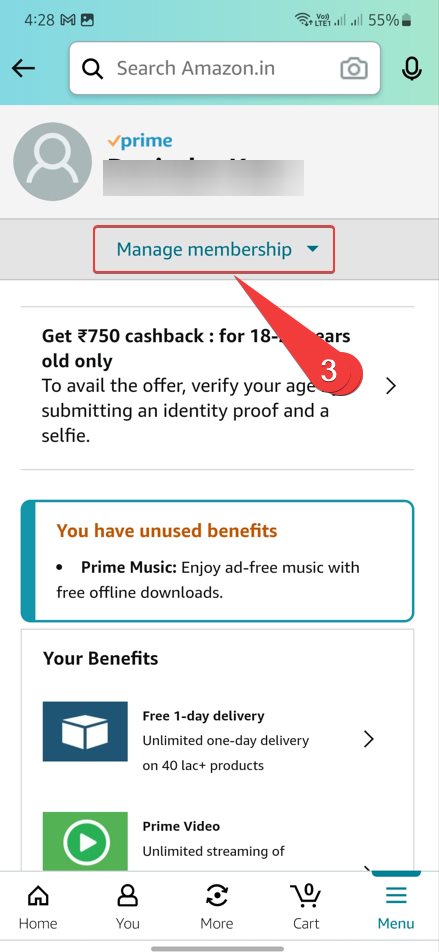
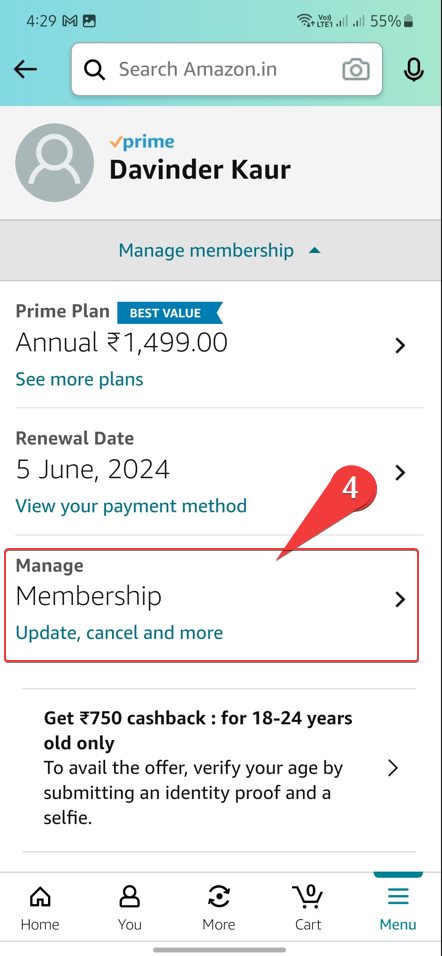
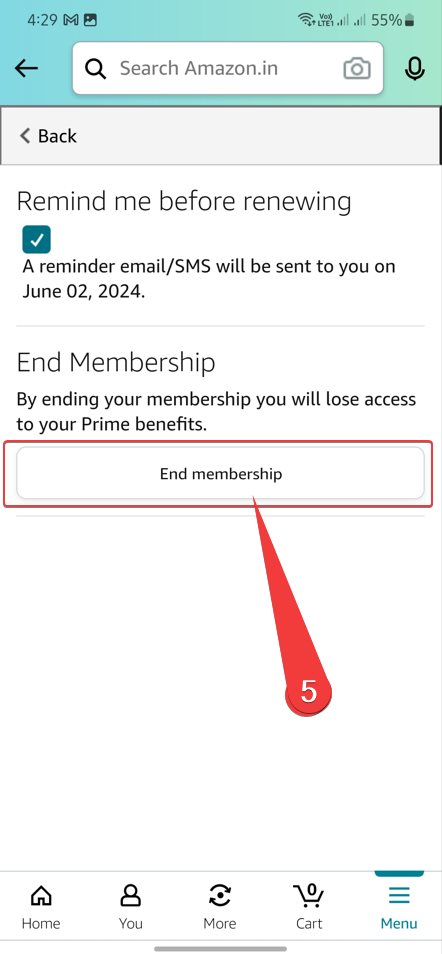
Via Amazon App
- Open Amazon App on your smartphone or tablet, and sign in to your Amazon Prime account (You’re already signed in.).
- Now, Once you’re on Amazon Home Page, Tap on Hamburger Icon on the bottom right side.
- A new Menu will open, Tap on Prime card, and select Prime.
- The prime page will open, now tap on Manage My Membership.
- Now tap Manage Membership, and select Manage (Update, cancel, and more).
- Upon tapping, a new display will open, now tap the button End Membership.
- That’s it!
Via Website
If you’re a Laptop, Mac, or PC user, then canceling Amazon Prime membership via the website is the easiest way. You simply need to click a few times, and voila! it is done. Below are the steps:
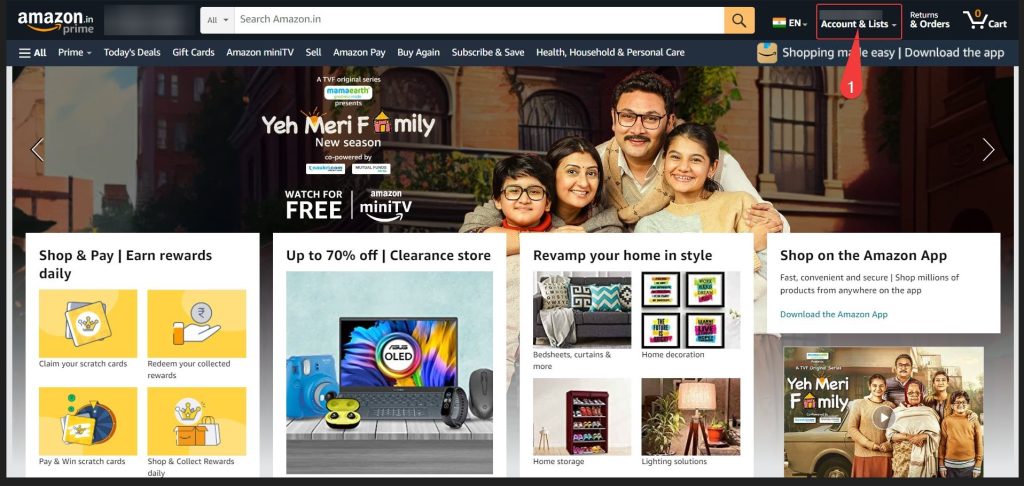

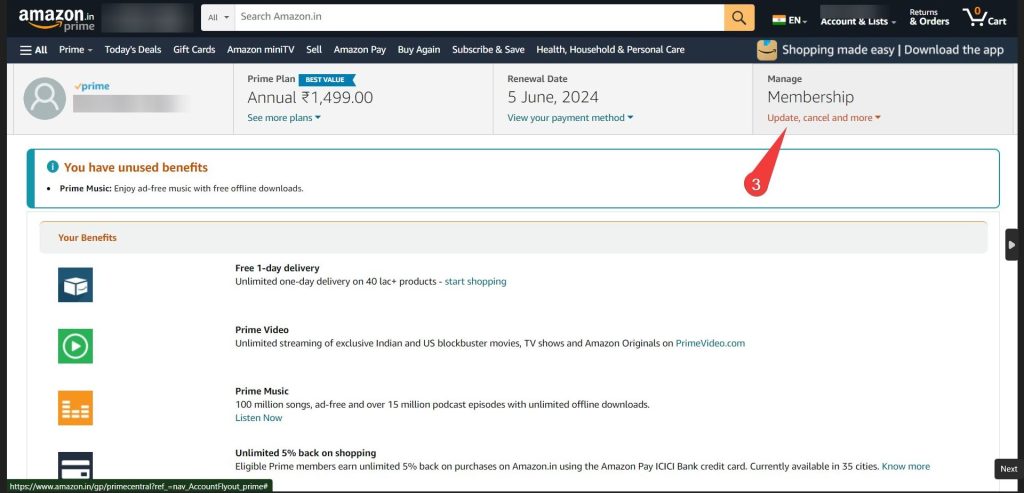

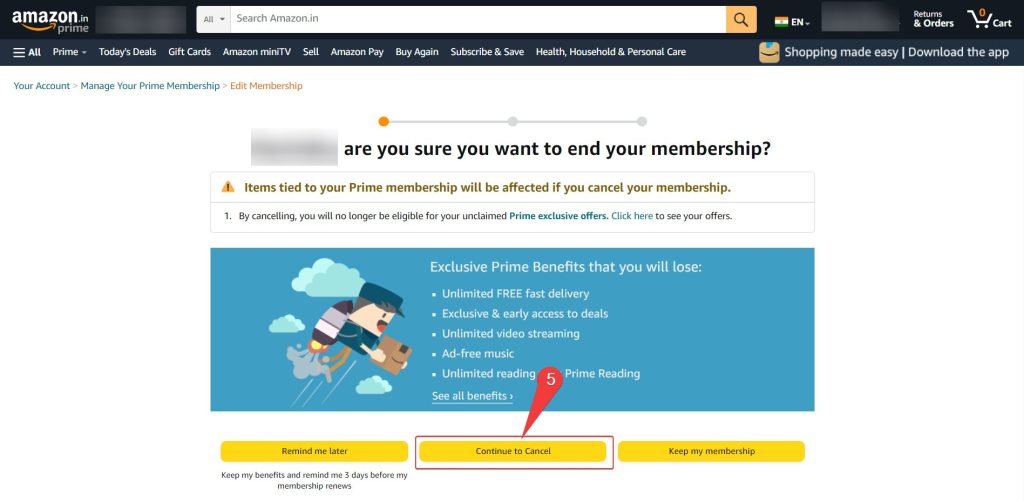
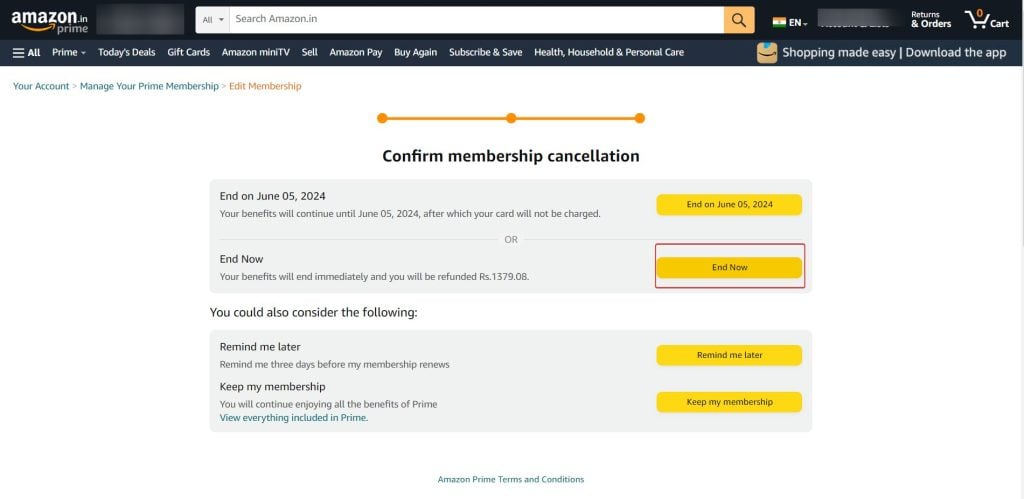
- Open the Amazon website on your browser.
- After singing-in, scroll your mouse to the Accounts & Lists text in the top right corner.
- Now click on Your Prime Membership from the list.
- On the respective page, you will see details of your Prime membership. Click on Manage Membership.
- Now, there will be an End Membership button, just click it.
- You will be redirected to a new page, where you have to tap Continue to Cancel.
- Another page will open, just select End Now if you’d like to end it right away, or End on the respective date as per your membership ending date.
- Voile! You’ve canceled Amazon Prime membership
Related: Guide to Cancel Apple TV+ Subscription [All Methods]
Via Amazon Customer Support

If you prefer a more personalized approach or encounter any issues with the online cancellation process, you can reach out to Amazon Customer Support for assistance. Their team of dedicated support representatives is available to help you through the cancellation process. You can contact them via phone, email, or chat, depending on your preference and availability.
Via Phone
- Locate the Amazon Customer Support phone number for your region. You can find this information on the Amazon website or perform a quick internet search.
- Dial the provided phone number and wait for a representative to answer your call.
- Inform the representative that you would like to cancel your Amazon Prime membership.
Using Email
- Open your email client or webmail service and compose a new email.
- Address the email to Amazon Customer Support.
- In the subject line, mention your intention to cancel your Amazon Prime membership.
- In the body of the email, provide your account details, including your full name, email address, and any other relevant information that can help Amazon identify your account.
- Clearly state your request to cancel your Prime membership and submit the email.
Using Chat

- Visit the Amazon website and log in to your account.
- Locate the “Help” or “Customer Service” section on the website.
- Look for a chat or messaging option that allows you to connect with an Amazon representative.
- Initiate the chat and inform the representative about your intention to cancel your Amazon Prime membership.
- Follow the instructions provided by the representative to complete the cancellation process.
These easy-to-follow steps might have proved useful in canceling an Amazon Prime membership. below are some FAQs which may clarify some facts about Amazon Prime Membership.
Related: How to Cancel Apple Music Subscription
FAQs
Yes, you can cancel your Amazon Prime membership during the free trial period without any charges. Simply follow the cancellation methods outlined above, and your membership will be canceled without any obligation.
If you haven’t used any of the Amazon Prime benefits since your last billing cycle, you may be eligible for a full or partial refund upon cancelation. However, Amazon’s refund policy may vary based on factors such as your location and the duration of your membership. It’s recommended to review Amazon’s refund policy or contact their customer support for specific details regarding your case.
No, once you cancel your Amazon Prime membership, you will no longer have access to the benefits associated with it. This includes free two-day shipping, streaming services, and other exclusive offers available to Prime members. However, you can still use other features of your Amazon account, such as purchasing items and accessing your digital library.
If you’ve saved content, such as Kindle books or downloaded Prime Video titles, they will still be accessible even after canceling your Prime membership. However, you may lose access to certain benefits associated with Prime, such as the ability to borrow books from the Kindle Owners’ Lending Library or stream exclusive Prime Video content.
In most cases, the cancellation of your Amazon Prime membership takes effect immediately. However, it’s important to note that if you’ve recently been billed for your Prime membership, you may still have access to the benefits until the next billing cycle begins.
Yes, you can reactivate your Amazon Prime membership at any time. Simply follow the process of signing up for Prime again through the Amazon website or app. Keep in mind that if you reactivate your membership, you will be billed for the chosen subscription plan.
There are plenty of methods to cancel an Amazon Prime membership, and it is not such a daunting task. Still, if you get issues while canceling the subscription, then make sure to contact Amazon support.
RELATED:




