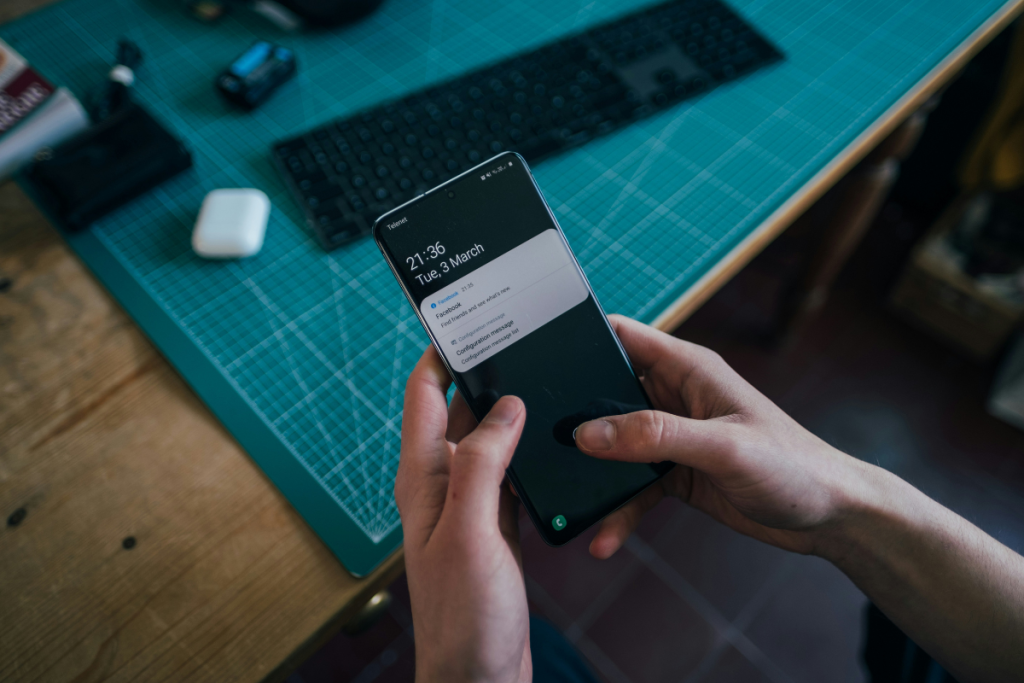If your Samsung smartphone has a broken or non-functional touchscreen, it’s challenging to use the device. Not using the device isn’t a solution either, as the unresponsive touchscreen could land you in new trouble, or the device might keep sounding for various reasons you won’t know. Hence, it’s a good move to keep the device switched off.
In this step-by-step guide, I’ll reveal effective ways to turn off your Samsung Galaxy phone without using the screen.
Also Read: How to appear offline on WhatsApp
5 Ways to turn off a Samsung Galaxy without the using screen
Table of Contents
If you have a Samsung phone with a broken screen or the screen isn’t working, apply any of the solutions mentioned below to turn off the device.
Solution 1: Ask Bixby to turn off your device
It’s the simplest and easiest way to turn off a Samsung Galaxy phone without using the screen. Just tell Bixby to “turn off my device”, and it will do the rest of the work.
Most Samsung smartphones have the power button mapped to Bixby. To launch Bixby, hold the power button for around 2 seconds, and then say, “turn off my device”.
If you’ve set up a screen lock, you must unlock the device before Bixby turns it off. You can easily unlock the device using your fingerprint or face, even when the screen isn’t working correctly.
Solution 2: Turn off Samsung phones using power and volume buttons
Another easy way to power off a Samsung Galaxy phone is by using the right combination of power and volume buttons.
Connect your phone to the charger and press the power button and volume down button for around 5 seconds until it powers off.
I have tried this method on my Galaxy S21 FE, and it should also work on most Galaxy devices.
If it does not work, unplug the charger and then press the power button and volume button to turn off the device.
Solution 3: Turn off Samsung phones via the recovery mode
You can turn off your Samsung Galaxy using the recovery options.
Here are the steps you need to follow:
- Connect your Samsung Galaxy to a computer via a USB cable.
- Press and hold the power button and volume down button until the screen goes blank.
- While holding the power button, release the volume down button and hold the volume up button.
- Keep holding the buttons until the recovery options appear on the screen.
- Use the volume down button to navigate to the Power off option.
- Press the power key to select the option.
Your Samsung Galaxy is now powered off.
Solution 4: Turn off Samsung phones using an external mouse
If your Samsung phone’s display isn’t working but showing contents, you can use an external mouse to navigate the options and select them.
You’ll need an OTG cable to use an external mouse with a smartphone. You can grab one from Amazon for around $5.
Once you have the OTG cable, connect one end to your phone’s charging port and connect the external mouse to the other end of the OTG cable.
Now, press and hold the power button and volume down buttons for 3-5 seconds until the power menu shows up. Use the mouse to hover the cursor over the Power off option and use left click to select the option.
You can use the mouse to control your screen until you decide to replace the defective screen.
Solution 5: Turn off Samsung phones by removing the battery
If you have a Samsung phone with a removable battery, you can uncover the back panel and easily remove the battery to power off the device.
Carefully remove the parts; otherwise, you might unintentionally damage your device.
If you’re not sure whether your Galaxy device has a removable battery, check the specifications page on the official website.
Wrapping it up
If you have a Samsung Galaxy with a defective screen, turning off the device should be your priority before the screen creates further mess. You can use any of the methods mentioned in this article to easily turn off the device without even using the screen. For some reason, if you can’t turn off the device, leave it until it runs out of battery.
Also Read:
1. How to send photos on WhatsApp without losing quality
2. How to retrieve deleted text messages on Samsung Galaxy