Several images of Galaxy S8 and Galaxy S8+ have surfaced on social sites that show that their screens have an easy noticeable red tint. Samsung did release a statement on it by saying that it is not caused because of a quality issue and it can be fixed by the user on the phone. Samsung has also revealed how to fix the issue by navigating to the color optimization settings for the screen. If the red tint cannot be fixed, the South Korean company has advised its customers to approach its service centers for further assistance.
The issue became viral on April 17, the day when the Galaxy S8 duo debuted in South Korea. Curious users uploaded Images of Galaxy S8 with red tint on social media websites. Since Samsung has revealed how to fix the problem, it is does not seem to be a very serious issue. However, speculations are rife that it may be a manufacturing defect associated with faulty chips present on the device that results in the failure of its GPU. Other claims that the 18.5:9 aspect ratio available on the S8 duo has resulted in stability issues with the screen.
According to Raymond Soneria from DisplayMate, the red tint issue on Galaxy S8 could have been caused because of miscalibration and it is something that can be fixed through the settings of the phone. Soneira added that his two Galaxy S8 phones are correctly calibrated and there is no red tint on both of them as the display settings are set to the Factory Defaults.
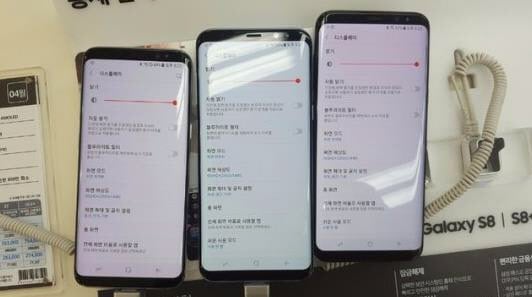
Read More: Galaxy Note 8’s Dual Rear Camera Will Rival iPhone 8, Claims Analyst
In order to get rid of the red tint on Galaxy S8 and Galaxy S8+, one can adjust the White Point and Color Balance controls present inside Display Settings that respectively allow the users to make the display reddish or bluish. Even the Night Shift Blue Light Filter control available in Display Settings can make the screen appear red.
Soniera has further said that the issue can be caused by defect in the OLED panels, misadjusted screens at the manufacturing facility or software bugs. However, he feels the most likely way to fix the issue is by accessing the Color Balance settings. This can be done by going to Settings > Display > Screen Mode > Color Balance.



